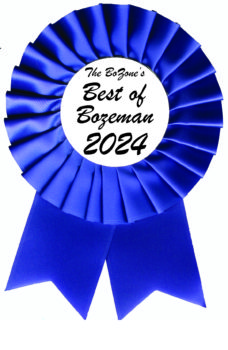Contributed by F-11 Photo
Contributed by F-11 Photo
Widgets—those little utilities from installed apps that used to appear in the Notification Center—have been around since iOS 8. With iOS 10, they have set up shop in their own Widgets screen, making them ridiculously easy to access.
On the iPhone and on iPads in portrait orientation, your widgets appear in a single column. Flip your iPad to landscape orientation and the two column layout allows you to more effectively use the screen space. The iPad may also lead each column with the current weather conditions and date.
Kylie Kaufman, F-11 Photo’s Apple Certified Mac Technician, says, in order to bring up the Widgets screen in iOS 10, simply swipe right on the Lock screen or the main Home screen. What appears there depends on what apps you have installed and which widgets are active. Scroll to the very bottom of the list and tap the Edit button to show the Add Widgets screen. iOS divides that into two sections: widgets to show and widgets you can add.
To remove a widget from the Widgets screen, tap the red button to the left of its name, and then tap Remove. To add an available widget to the Widgets screen, tap the green plus button to the left of its name. To organize the Widgets screen so your preferred widgets appear at the top, drag the handles at the right of each widget’s name to re-order the list.
Kaufman cautions, “Be sure to tap Done when you’re finished to save your changes.” Once your Widgets screen shows the desired widgets, then you have to remember to use them. “We recommend putting a widget whose information you care deeply about at the top—perhaps Apple News headlines or your favorite weather app—so you’ll be rewarded for each visit.”
Many of Apple’s apps provide pretty useful widgets. Find Friends shows the locations of your Find My Friends people. Mail provides buttons to show messages from each of your VIPs. Maps Destinations displays locations for upcoming events—tap on one to get directions. News shows you Top Stories. Reminders lists your to-dos. You can even mark them done from here. Up Next displays the next event on your calendar.
Some widgets, like Activity (for Apple Watch users) and Find Friends, show their data only when the iOS device is unlocked. So when you enter the Widgets screen from the Lock screen, you must use Touch ID or enter your passcode to get them to work—for Touch ID users, that means merely resting your finger on the Home button.
By the way, you don’t have to stick with just Apple widgets. You’ll be surprised at how many of your apps come with their own. Widgets—make your iOS life just a little better!
Learn by doing at F-11 Photo, now located at 2612 W. Main St., Suite A. A full service, full selection destination store, F-11 is Bozeman’s oldest and most innovative independent photography store and Apple reseller. Providing excellent customer service means they work hard to find the perfect products for you, their customers. They create educational opportunities for our community and output the highest quality photo and imaging products for home and business in their state-of-the-art photo lab. In addition to a wide selection of cameras, accessories and the full line of Apple products, F-11 offers individual tutoring, photo, and Apple classes, plus destination photographic workshops. Learn more at www.f11photo.com/. •
If it's Happening, it's in the BoZone!
Contact Us
(o) 406.539.6730
info@bozone.com